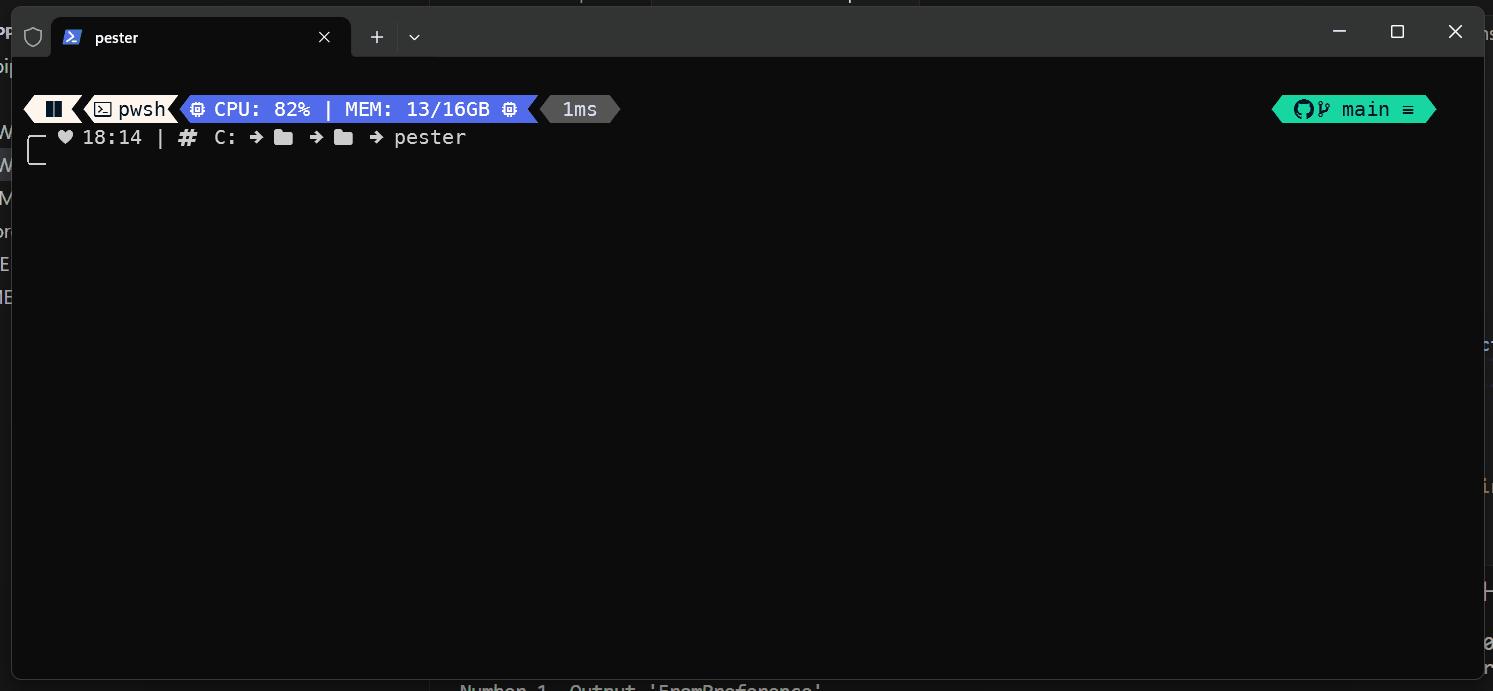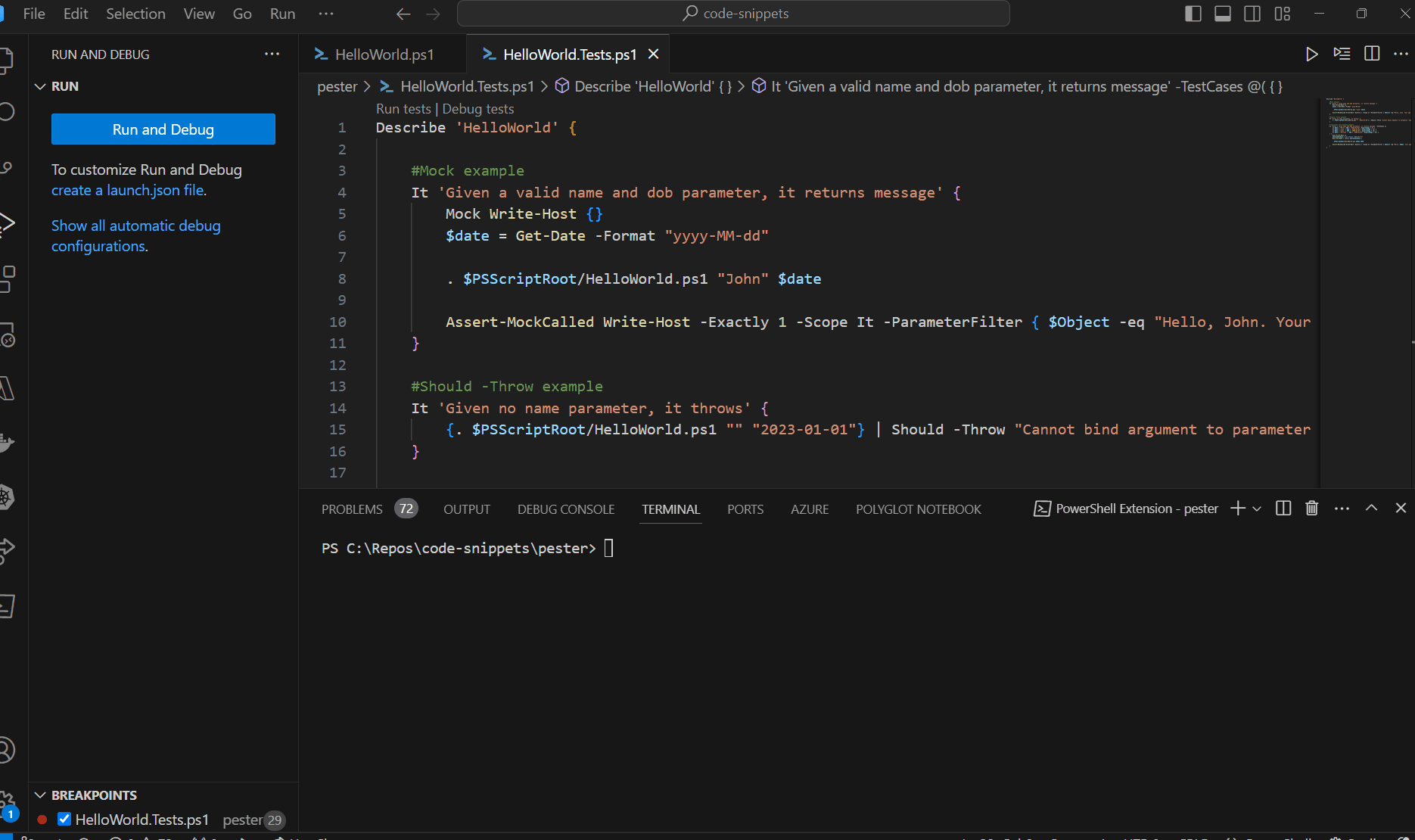Matthew Regis
Introduction
In the realm of PowerShell scripting, ensuring that your scripts function as expected is crucial. With the introduction of Pester, a testing framework for PowerShell, developers can automate the testing process, ensuring code reliability and reducing the likelihood of bugs in their scripts. In this guide, we'll explore the basics of Pester and demonstrate its usage through a practical example.
What is Pester?
Pester is a testing framework for PowerShell that allows developers to write and execute unit tests for their scripts. Inspired by other testing frameworks like RSpec and Mocha, Pester provides a simple syntax for defining tests and assertions.
Getting Started with Pester:
To begin using Pester, you'll first need to install it.
Install-Module Pester -Force
And follow it by
Import-Module Pester -PassThru
Once installed, you can start writing tests using the Describe, Context, and It blocks provided by Pester.
Example: Testing a PowerShell Script with Pester
Consider a simple PowerShell script named HelloWorld.ps1 with the following contents:
[CmdletBinding()]
param (
[Parameter(Mandatory=$true)]
[string]$name,
[Parameter(Mandatory=$true)]
[DateTime]$dob
)
$today = Get-Date
$span = $today - $dob
$age = New-Object DateTime -ArgumentList $Span.Ticks
Write-Host "Hello, $name. Your age is $($age.Year -1)."
Let's write tests for this script using Pester. It's worth noting if creating a test for HelloWorld.ps1 the naming convention would be HelloWorld.Tests.ps1.
Describe 'HelloWorld' {
#Mock example
It 'Given a valid name and dob parameter, it returns message' {
Mock Write-Host {}
$date = Get-Date -Format "yyyy-MM-dd"
. $PSScriptRoot/HelloWorld.ps1 "John" $date
Assert-MockCalled Write-Host -Exactly 1 -Scope It -ParameterFilter { $Object -eq "Hello, John. Your age is 0." }
}
#Should -Throw example
It 'Given no name parameter, it throws' {
{. $PSScriptRoot/HelloWorld.ps1 "" "2023-01-01"} | Should -Throw "Cannot bind argument to parameter 'name' because it is an empty string."
}
#-TestCases with mocking example
It 'Given a valid name and dob parameter, it returns message' -TestCases @(
@{ Name = "Mark"; DOB = "2024-01-01"; ExpectedAge = 0; }
@{ Name = "Luke "; DOB = "2010-01-01"; ExpectedAge = 14; }
@{ Name = "John "; DOB = "2000-01-01"; ExpectedAge = 24; }
@{ Name = "Matthew "; DOB = "1990-01-01"; ExpectedAge = 34; }
) {
Mock Write-Host {}
$mockedGetDate = [DateTime] "2024-02-17"
Mock Get-Date { return $mockedGetDate }
. $PSScriptRoot/HelloWorld.ps1 $Name $DOB
Assert-MockCalled Write-Host -Exactly 1 -Scope It -ParameterFilter { $Object -eq "Hello, $Name. Your age is $ExpectedAge." }
}
}
Explanation:
- The
Describeblock defines the scope of our tests, grouping related tests together. - Inside the
Describeblock, we have multipleItblocks, each representing an individual test case. - We use
Mockto mock certain cmdlets or functions to control their behavior during testing. - The
Should -Throwassertion checks if the script throws the expected error under specific conditions. - The
-TestCasesattribute allows us to run the same test with different input parameters, enhancing test coverage.
Demo:
Here I'm installing a pester and invoking the tests from a terminal. Notice the additional flag -SkipPublisherCheck I added on. This was because I had pester previously installed and I wanted to install the latest. To invoke pester I used Invoke-Pester -Output Detailed .\HelloWorld.Tests.ps1.
Pester has good support in VScode. Here I demo running the tests and also the ability to debug tests using VScode.
Summary:
In this guide, we've explored how to use Pester, a testing framework for PowerShell, to write unit tests for PowerShell scripts. By incorporating testing into your development workflow, you can ensure the reliability and robustness of your PowerShell scripts, leading to more stable and maintainable codebases.